|
The 'skin' - a bit enlarged - without the graphic equalizer at the bottom |

|
| The 'Open' button : The player appears to be able to handle wav-files too. |
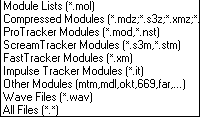
|
| And also can save as a wav-file with the 'Save Wav' buttom : |

|
|
Thus the MP Player not only can function as a MOD to WAV converter, but also as a WAV-editor. For example to 'normalize' a WAV-file, or the saving from a certain pause-point. NB: this option 'Enable Song Looping' is exclusively for tracker-files, where a variable can be set for the number of times, the piece has to be played. It's a risky thing to activate this with an opened WAV.. Big chance you will get a message pretty soon saying 'Hard Disk is full'. But many more modifications of a WAV are possible : |
| The 'Setup' button with the various Tabs : |
| So here any audio-setting is not only valid for Playback, but also for the output of a 'Save as Wav' ! |
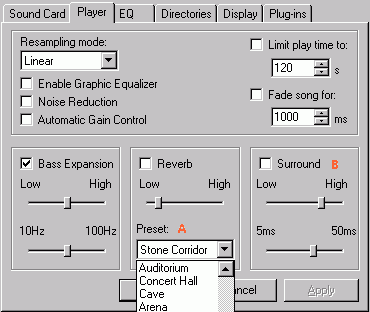
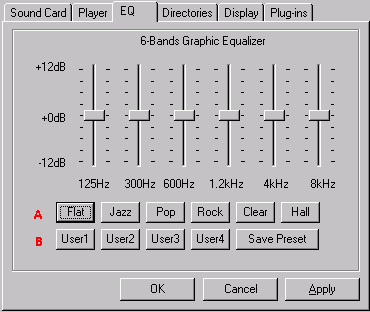
|
|
Player setting : A - There are 29 different presets for Reverb. From dry to very wet. B - The effect is a 'widened' stereo, with short delays from Left (180 °) to Right and vice versa. EQ setting : A - The fixed presets. B - 4 custom-settings. With the 'Save Preset' the button-text 'User1' can be changed into e.g. 'Cool'. Some changes of settings must be confirmed with an 'apply' and become active, in real-time on Playback, with a small delay. |
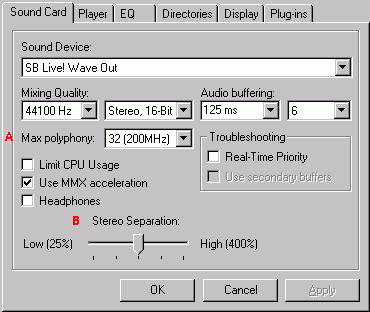
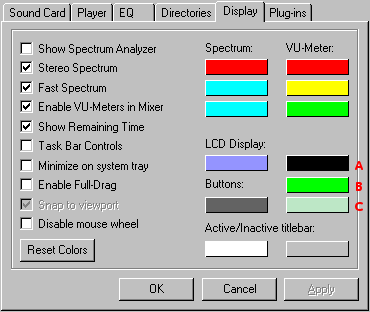
|
|
Soundcard setting : A - Max polyphony will be chosen according to the clockspeed of the PC and defines the possible number of simultaneous channels, that can be played. But 32 is already a lot. B - Stereo separation is default at 100, but can be more wide or narrowed. So this also is an edit-option for a WAV to WAV conversion. Display setting : A - shadow-colour of edge of B. B - colour of text or sign on button. C - highlight-colour of edge of B. |
|
Conclusion : The ModPlug Player is also a pretty useful tool for simple, basic editing of WAV-files. Too little bass ? A bit Echo ? Too less volume ? Too much mono ? Remove some noise ? Voila. And don't nag : But it can't play MP3-files . It was made to handle Tracker Modules. This WAV-thing is a bonus .. |
|
** The 'Info' button does a vertical scroll in the display with 'comments' of the file. Stops again with the title. ** The 'Details' button gives lots of information about the track, the type, channels, samples and comment. ** Tested : also the volume-slider of the Player determines the output of the 'Save as Wav'. ** MPP can be downloaded via the 'Links' button below. Filesize = 330 Kb. No install needed. |
Another skin :
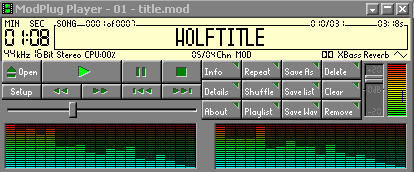
|
The Playlist dialog :
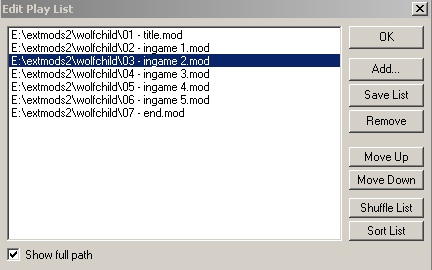
A playlist will be saved in the .MOL format. The ascii syntax of a .MOL file (using MOD files in the same directory) looks like this : ~ [DIRECTORIES] \extmods2\wolfchild [ARCHIVES] [ARCHIVDIRECTORIES] [FILES] $ 01 - title1 $ 02 - title2 $ 03 - title3 etc ~ Comment by Jojo about this : "The first character in a line ("$") indicates the module format (3 = it, - = s3m, / = xm, $ = mod) and the second character the directory which is listed in the [DIRECTORIES] part. This "path byte" starts at character 32 (blank) for directory 1 and increases with every new directory." |
| A mixer : There appears to be a Mixer Control in the context-menu with R-click. Then these dialogs show up. An unclear mixer, and a new player with a RECord button instead of the Setup one. (I still have to investigate this option further)  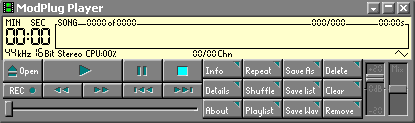 A close-up of the center of the mixer shows sliders for the speed of the 2 tracks L - R : 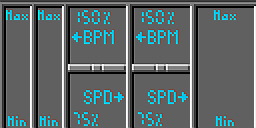
So the L slider is BPM, the small M slider moves L+R, and the R one is the pitch. Comment by LPChip about this situation : "The second MPP window is used to play a second song. The mixer is used to be able to fade channels or global volume between the two active players so you can mix 2 songs together like a DJ." A first test: So I opened another MOD file in the second MPP window, and the two songs also can be played simultaneously. Indeed the second song is represented at the right channel-group of the mixer. A bit of a clumsy construction is the fact that no single slide crossfade seems possible. A confusing aspect also is, that the sound of window 2 is still shown in the window 1 spectrum analyzer. Window 2 can't have it's own spectrum analyzer, although it looks the same as dialog 1. bvanoudtshoorn : It's still got a better sound than Winamp. |